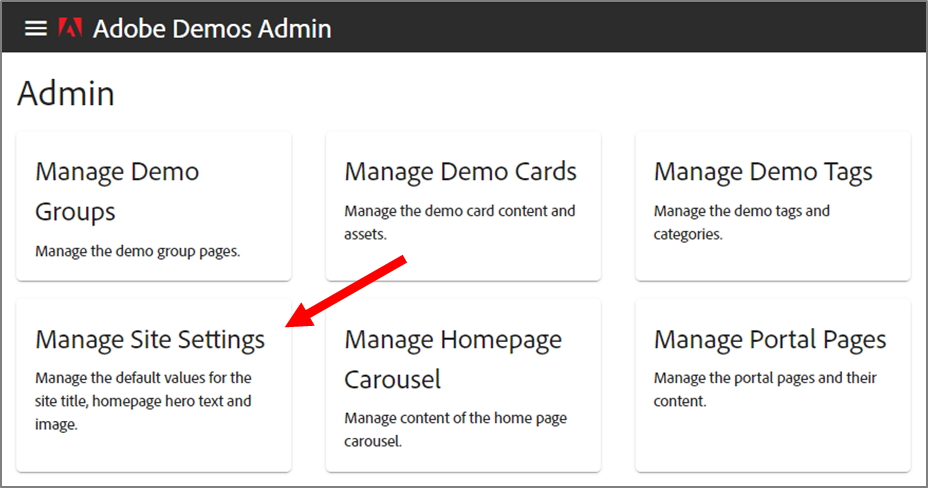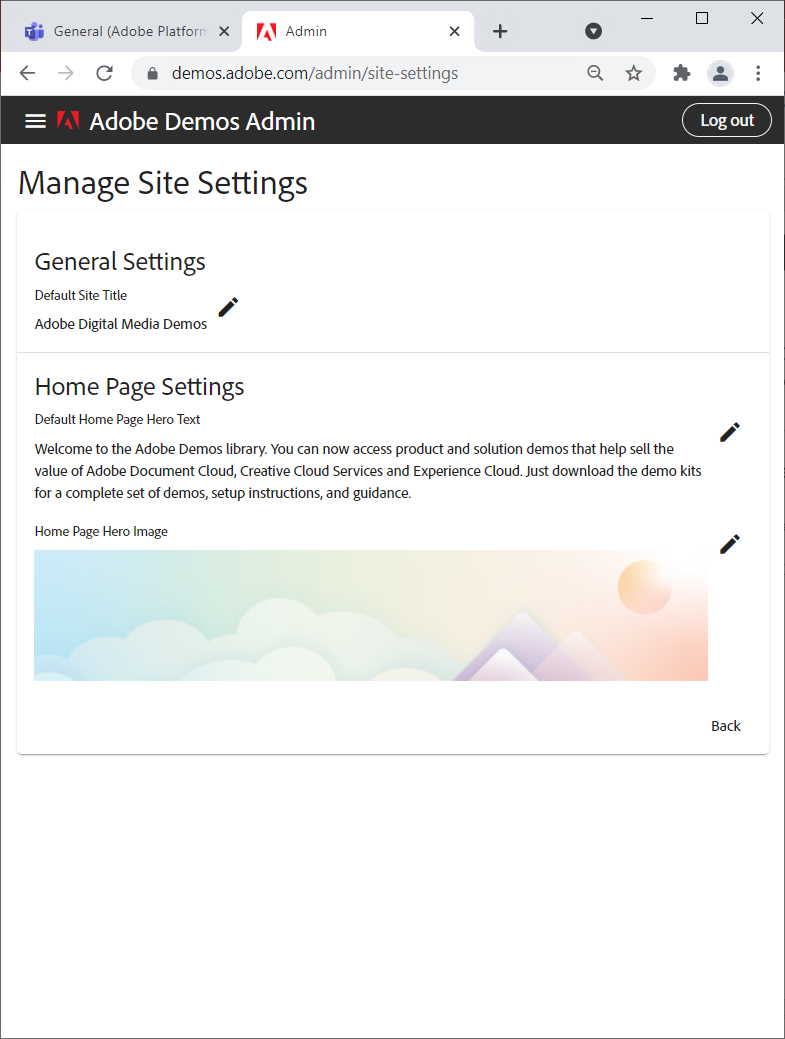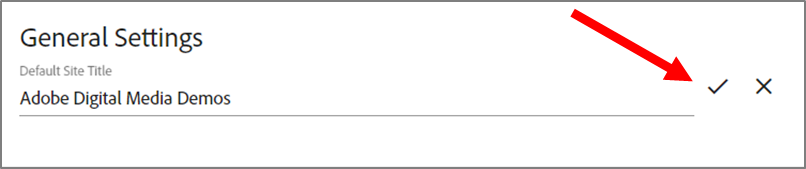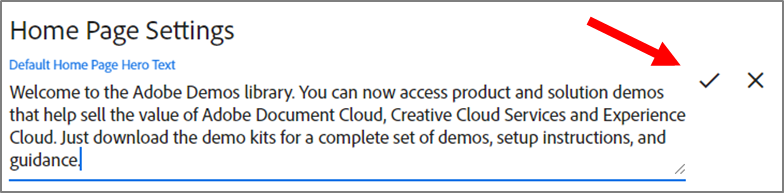Managing Site Settings
Print
Modified on: Wed, 17 Nov, 2021 at 11:53 AM
To update site settings:
- In Adobe Demos Admin, under Reports, click Manage Site Settings:
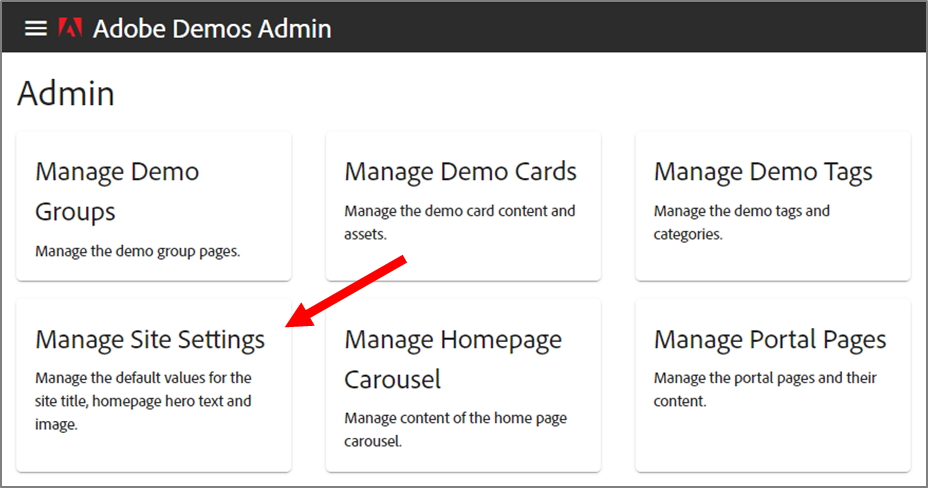
- On the Manage Site Settings page, update the settings as needed:
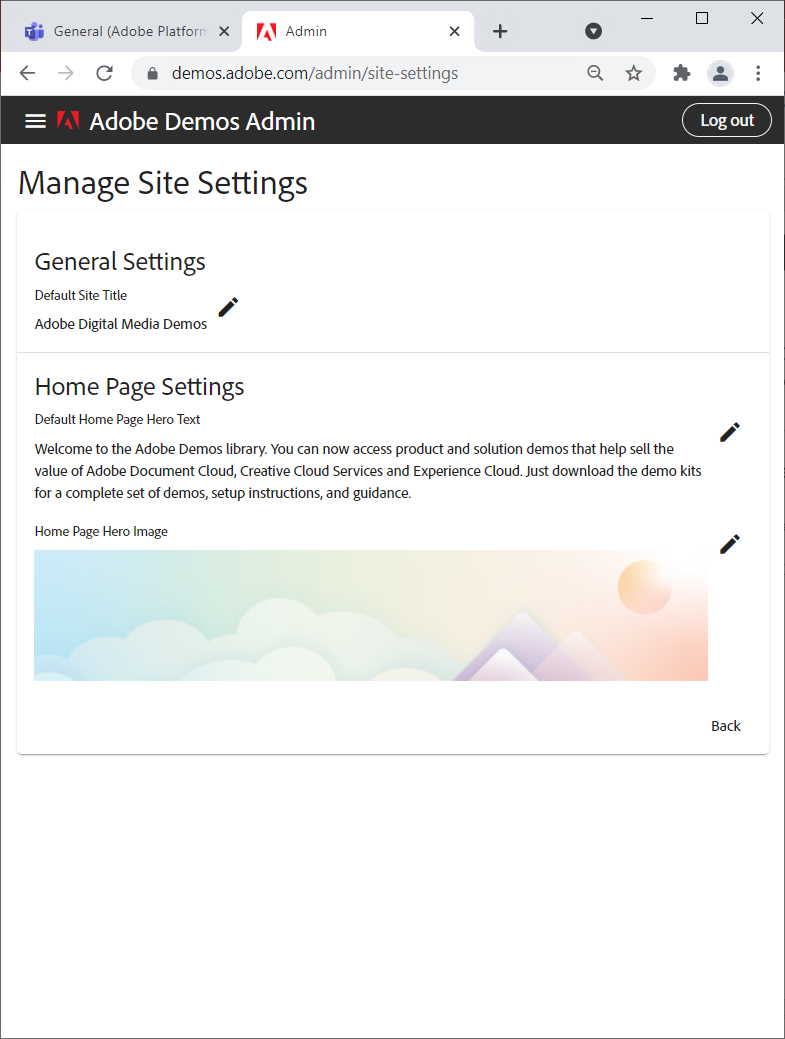
General Settings:
Default Site Title | - Click the pencil icon to edit.
- Replace the text in the field and click the checkmark:
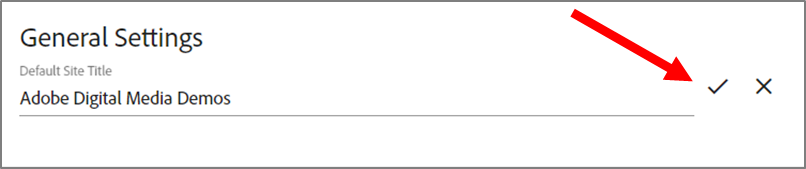
|
Home Page Settings:
Default Home Page Hero Text | - Click the pencil icon to edit.
- Replace the text in the field and click the checkmark:
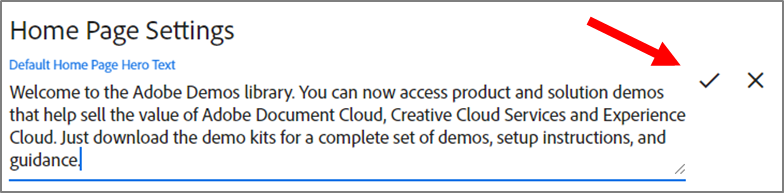
|
Home Page Hero Image | - Click the pencil icon to edit.
- Select an available image, or click Upload new to browse to and select another image:
 - Click Select.
|
Did you find it helpful?
Yes
No
Send feedback Sorry we couldn't be helpful. Help us improve this article with your feedback.